Store your new prototype in GitHub
To store your new prototype in GitHub, you need to set up GitHub Desktop.
In GitHub Desktop, select Add an Existing Repository (if it's not on the screen, click the File menu and select Add Local Repository).
Click the Choose button and select your prototype folder.
If Github Desktop shows a warning
You may get a warning, like this screenshot:
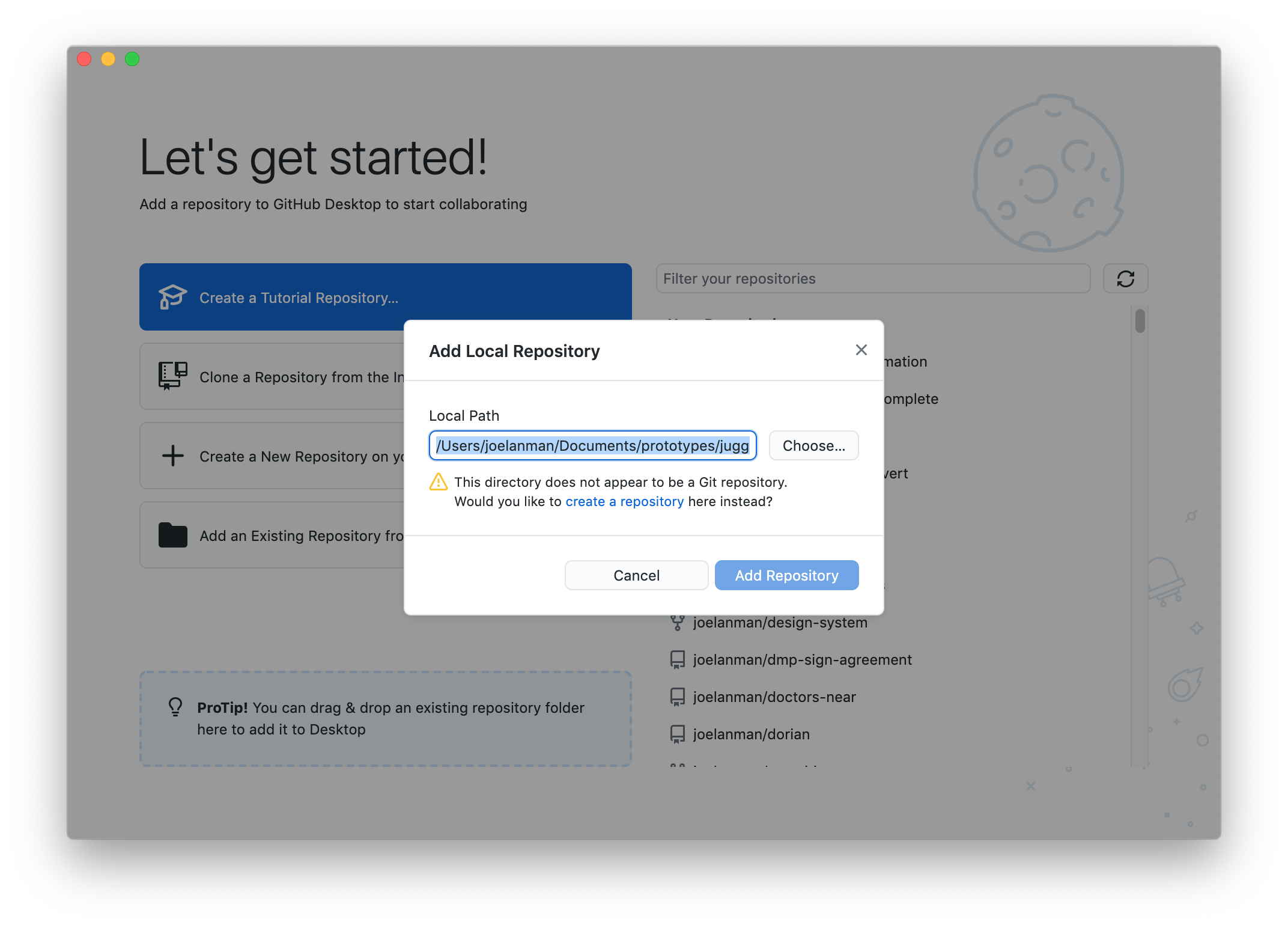
Do not worry if you get this warning - this is the correct process.
In the warning, click the create a repository link.
On the next screen, titled Create a repository, click the Create repository button.
Upload your prototype to GitHub
In the top right, click publish repository
Make sure 'Keep this code private' is not ticked, as we need others to be able to see and collaborate on it.
Click publish repository
Your prototype code is now on GitHub, which means other people can see and collaborate on your code.